Model-only
-
 Create new case.
Create new case.
-
A Case ID is generated, but you can modify it.
-
Enter Patient and Dentist names.
-
Click
 to add model scans. You can view scan files by clicking
to add model scans. You can view scan files by clicking  next to them.
next to them.
 Do not click the dental chart if you print out the scan files only.
Do not click the dental chart if you print out the scan files only.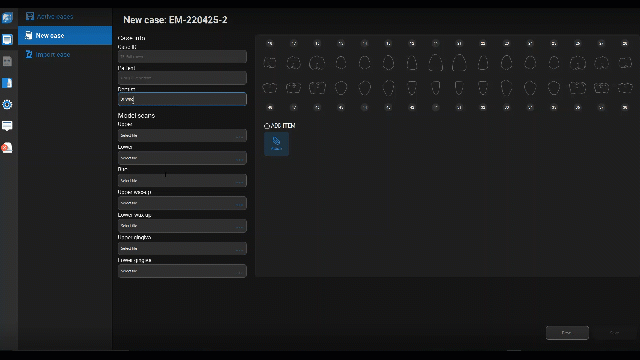
-
Click Save. The case is listed in Active cases.
-
Click Open.
-
-
In Editing, trim, erase, close holes, sculpt, and manually position scan files. You can use Display to hide/show components.
-
Go to Orientation and position the scan model on the axes.
-
 Go to Model.
Go to Model.
-
 The lab slip opens.
The lab slip opens.
-
Select the output and material and click Done to save and close the lab slip.
-
-
Go to Base. Select Basic or Ortho, and check the model height.
 If you face problems when creating the Basic base, select Ortho and try again.
If you face problems when creating the Basic base, select Ortho and try again. - Go to Add-ons. Select the number of hinges. You can also edit or hide the Model ID.
-
Go to Type. Select the infill for the printed model.
-
Go to Review. Inspect the model one last time before export.
Use Display to show/hide components as needed.
-
-
Go to Export. Select the output folder, and click Finish.